Mastering AutoIt: The Comprehensive Guide

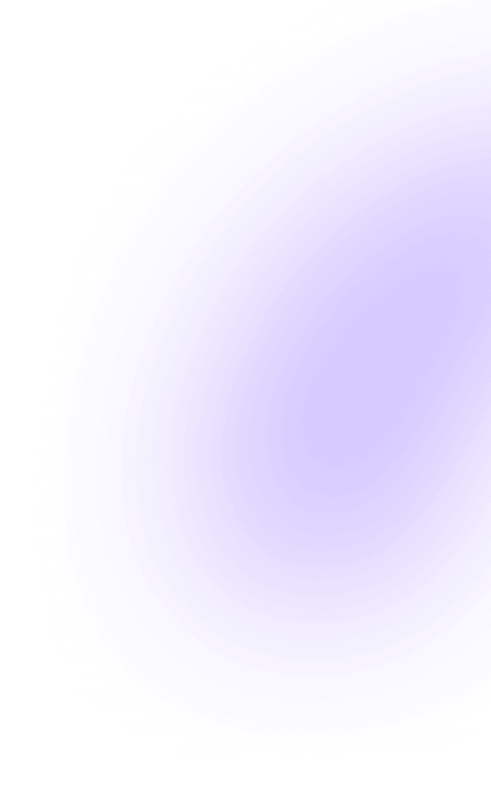

AutoIt has emerged as a powerful tool designed to automate tasks within the Windows operating system, making it simpler for users to execute repetitive tasks without manual intervention. This scripting language allows the creation of scripts that can interact with GUI elements, manipulate files, and even automate web browsing. With its easy-to-learn syntax, AutoIt opens the door to efficient and effective automation for both beginners and seasoned programmers.
By mastering AutoIt, users can create stand-alone executables that perform a wide range of operations, from simple script execution to complex automation tasks. This guide aims to provide comprehensive insights into AutoIt, from basic concepts and setup to advanced features, security considerations, and practical applications. Embracing AutoIt not only enhances productivity but also fosters creativity in solving automation challenges.
Introduction to AutoIt: Unlocking Automation for Windows
AutoIt stands out among programming languages for its specialization in automating the Windows GUI. It simplifies automation through a combination of simulated keystrokes, mouse movements, and window/control manipulation. The language’s syntax is easy to understand, making it reliable with other languages and ideal for both beginners and professionals looking to automate repetitive tasks or streamline complex processes.
The Evolution of AutoIt
Since its inception, AutoIt has undergone significant transformations, evolving from a simple automation tool into a robust scripting language capable of intricate GUI automation, scripting, and compiling scripts into stand-alone executables. This evolution reflects the growing demand for automation and the community’s continuous efforts to enhance AutoIt’s functionality and usability.
AutoIt vs. AutoHotKey: Understanding the Differences
While both AutoIt and AutoHotKey offer powerful automation capabilities, they differ in syntax, functionality, and focus. AutoIt is renowned for its scripting flexibility and ease of use in creating complex automation scripts, particularly for Windows GUI tasks. AutoHotKey, on the other hand, emphasizes keyboard shortcuts and hotkeys, catering to users who prioritize quick access and control over automation tasks.
Setting Up Your AutoIt Environment
Setting up the AutoIt environment is the first step toward unlocking its automation potential. This involves downloading and installing the AutoIt script editor, which comes packed with features like syntax highlighting to assist in script development. Once installed, users can immediately start creating and testing their automation scripts in a user-friendly environment.
Installing AutoIt: A Step-by-Step Guide
Installing AutoIt is straightforward. Users need to visit the official AutoIt website, download the latest version of the software, and run the installer. The installation process guides users through a series of steps, allowing customization of the installation path and the components to be installed, ensuring a tailored setup for each user’s needs.
Navigating the AutoIt Script Editor
The AutoIt Script Editor, also known as SciTE, is a powerful tool for script development. It features syntax highlighting, which makes it easier to write, read, and debug scripts. Users can explore various menu options and tools that facilitate script editing, such as code folding, search and replace, and auto-completion, enhancing the scripting experience.
Basic Concepts in AutoIt Scripting
Understanding the basic concepts in AutoIt scripting is crucial for effective automation. This includes familiarity with the syntax of scripting languages, creating automation scripts, and using variables and arrays to store data. These foundational elements enable users to manipulate data and control the flow of their scripts, laying the groundwork for more advanced automation tasks.
Variables and Arrays: Storing Data
In AutoIt, variables and arrays play a vital role in storing and managing data. Variables are used to store single pieces of information, while arrays are ideal for organizing and storing multiple items. Understanding how to effectively use these constructs allows for more dynamic and flexible scripts.
Loops and Conditions: Controlling the Flow
Loops and conditions are essential for controlling the flow of AutoIt scripts. Loops allow the execution of code blocks multiple times, while conditions enable decision-making processes based on specific criteria. Mastering these concepts is key to creating automation scripts that can adapt to varying scenarios and perform complex tasks efficiently.
Advanced AutoIt Features and Functionality
AutoIt’s advanced features extend its capabilities beyond simple scripts. Users can create standalone executables, design graphical user interfaces (GUIs), and automate tasks using complex patterns with regular expressions. These features make AutoIt a versatile automation tool capable of handling a wide range of tasks.
Automating the Windows GUI
AutoIt excels in automating the Windows GUI, allowing users to control standard Windows controls through scripts. This capability enables the automation of tasks within applications, enhancing productivity and efficiency.
Sending Keystrokes and Mouse Clicks
AutoIt can simulate keystrokes and mouse clicks, enabling the automation of user interactions with applications. This functionality is particularly useful for tasks requiring repetitive input, such as data entry or form submissions, streamlining operations and reducing manual effort.
UI Automation and Accessibility
With AutoIt, users can enhance UI automation and accessibility, making applications more user-friendly. By automating repetitive tasks and improving navigation, AutoIt helps create a more accessible computing environment for users with varying needs.
Using AutoIt with External Libraries
AutoIt’s ability to integrate with external libraries, such as those for Microsoft Excel, extends its automation capabilities to office applications. By leveraging a basic programming language, users can automate tasks in Excel, streamlining data manipulation and analysis processes.
Integration with Browsers and Office Applications
AutoIt’s ability to work with browsers and Microsoft Office applications opens up a wide range of automation possibilities. By scripting actions in web browsers, users can automate web data extraction and form submissions. Similarly, integration with Office applications like Word, Excel, and Outlook allows for the automation of repetitive tasks such as generating reports, managing emails, and processing spreadsheets. This feature enhances productivity by minimizing manual input and leveraging AutoIt’s automation capabilities in common office tools.
Security Considerations with AutoIt
While AutoIt is a powerful tool for automating tasks on Windows, it’s important to consider security implications. Scripts can be used maliciously, and understanding how to secure AutoIt scripts is crucial for protecting against unauthorized use. Implementing security measures like script obfuscation and compiling scripts into executables with password protection can help safeguard sensitive logic and data within scripts. Awareness and proactive security practices are key to safely deploying AutoIt in any environment.
AutoIt and Malware: Protecting Your Scripts
Due to its powerful automation capabilities, AutoIt has unfortunately been exploited in malware attacks. To protect your AutoIt scripts from being misused for malicious purposes, it’s important to follow best practices such as keeping scripts and the AutoIt environment up to date, avoiding the execution of untrusted scripts, and using antivirus software to scan scripts for potential threats. By taking these precautions, developers can help ensure their AutoIt scripts are used safely and as intended.
Detecting and Mitigating AutoIt-based Threats
Identifying and mitigating threats associated with AutoIt requires vigilance. Regularly scanning for malware that might disguise itself as AutoIt scripts or executables is essential. Developers and users should also stay informed about common tactics used by attackers leveraging AutoIt, such as embedding malicious code within legitimate-looking scripts. Employing security software capable of recognizing such threats and educating users on safe practices can significantly reduce the risk of AutoIt-based security issues.
Practical Applications of AutoIt
AutoIt’s versatility extends to a myriad of practical applications, significantly impacting productivity and efficiency. System administrators, for instance, can automate software installations and updates, reducing manual oversight. Software testers leverage AutoIt to automate repetitive tasks, ensuring consistent test execution. Its broad range of uses demonstrates AutoIt’s capability to streamline operations across different domains, making it an invaluable tool for automating routine Windows tasks.
System Administration with AutoIt
For system administrators, AutoIt offers powerful solutions for managing Windows environments. Automating tasks such as software deployment, system configurations, and user management can significantly reduce the time and effort required for routine administration. Scripts can be created to run these operations at scheduled times or triggered by specific events, ensuring systems are maintained efficiently and consistently without constant manual intervention.
Automating Repetitive Tasks in Software Testing
AutoIt shines in the realm of software testing by automating repetitive tasks. Testers can script scenarios to interact with applications, simulating user inputs like mouse clicks and keystrokes, to perform automated tests. This capability allows for thorough, consistent testing cycles that can run unattended, freeing testers to focus on more complex testing strategies. AutoIt’s automation helps in identifying issues early in the development cycle, improving software quality.
Resources and Community Support
The AutoIt community and the availability of resources play a crucial role in helping users and developers maximize their use of the tool. Official documentation, forums, and user-contributed scripts provide a wealth of knowledge for solving common problems and learning advanced scripting techniques. Engaging with the community not only helps in resolving specific issues but also in discovering new ways to use AutoIt for complex automation tasks.
Finding and Using AutoIt Documentation
Accessing and utilizing AutoIt documentation is fundamental for both novice and experienced users. The documentation covers AutoIt syntax, functions, and provides examples, serving as an essential guide for writing effective scripts. Users can learn about the capabilities of Autoit, from basic scripting to automating the Windows GUI, ensuring they fully leverage AutoIt’s potential for their specific needs.
Engaging with the AutoIt Community
The AutoIt community is a vibrant resource for support, offering forums where users can ask questions, share scripts, and exchange tips. Engaging with the community allows users to learn from experienced developers, find solutions to scripting challenges, and contribute their knowledge. This collaborative environment fosters learning and innovation, making it easier for users to achieve their automation goals with AutoIt.
Continuously Evolving with AutoIt
Staying current with AutoIt involves continuous learning and adaptation. As Windows evolves and new versions are released, AutoIt is updated to offer new functionalities and maintain compatibility. Developers should regularly update their skills and scripts to leverage these advancements. Exploring new features and use cases can lead to more efficient and powerful automation solutions, ensuring Autoit remains a valuable tool in their arsenal.
Keeping Your AutoIt Skills Updated
To remain proficient in AutoIt, developers must actively seek new knowledge and stay informed about updates. Following AutoIt’s official site for release notes, participating in community forums, and experimenting with new functions are effective strategies for skill enhancement. Continuous learning ensures developers can utilize AutoIt’s full range of capabilities to automate complex tasks efficiently.
Exploring Advanced AutoIt Projects and Use Cases
Diving into advanced AutoIt projects and exploring diverse use cases can unlock new potentials in automation. By tackling complex challenges, such as integrating AutoIt with external libraries or automating non-standard GUI elements, users can expand their understanding and skills. These advanced projects not only enhance problem-solving abilities but also open up new possibilities for innovation and efficiency in automation.
Final Thoughts on Mastering AutoIt
Mastering AutoIt requires dedication to learning, experimenting, and staying updated with the latest developments. Its ability to automate a wide range of tasks on Windows makes it an invaluable tool for developers, system administrators, and testers. By harnessing AutoIt’s capabilities, users can significantly increase productivity, reduce manual effort, and implement creative automation solutions that meet their needs.
The Future of Automation with AutoIt
The future of automation with AutoIt looks promising as it continues to evolve alongside technological advancements. With its powerful scripting capabilities and the support of a robust community, AutoIt will remain a key player in automating Windows environments. As new technologies emerge, AutoIt’s flexibility and adaptability will ensure it stays relevant, helping users tackle the challenges of tomorrow’s automation needs.